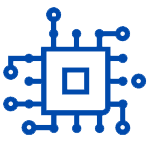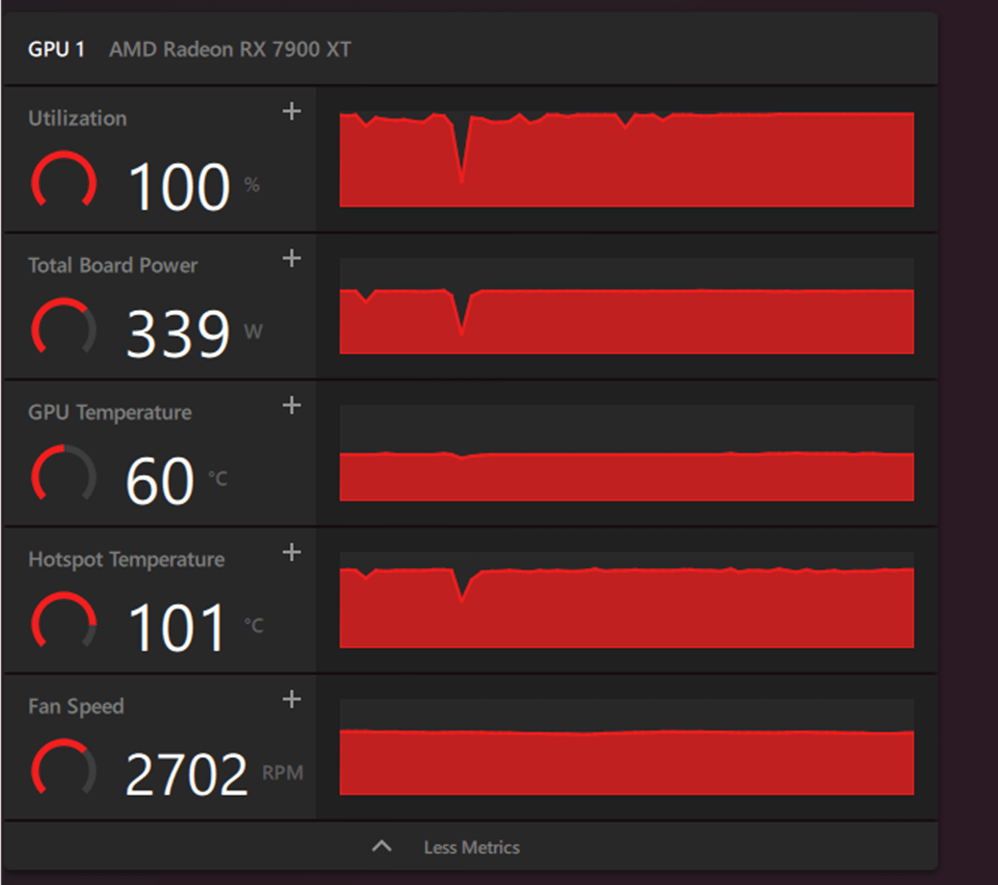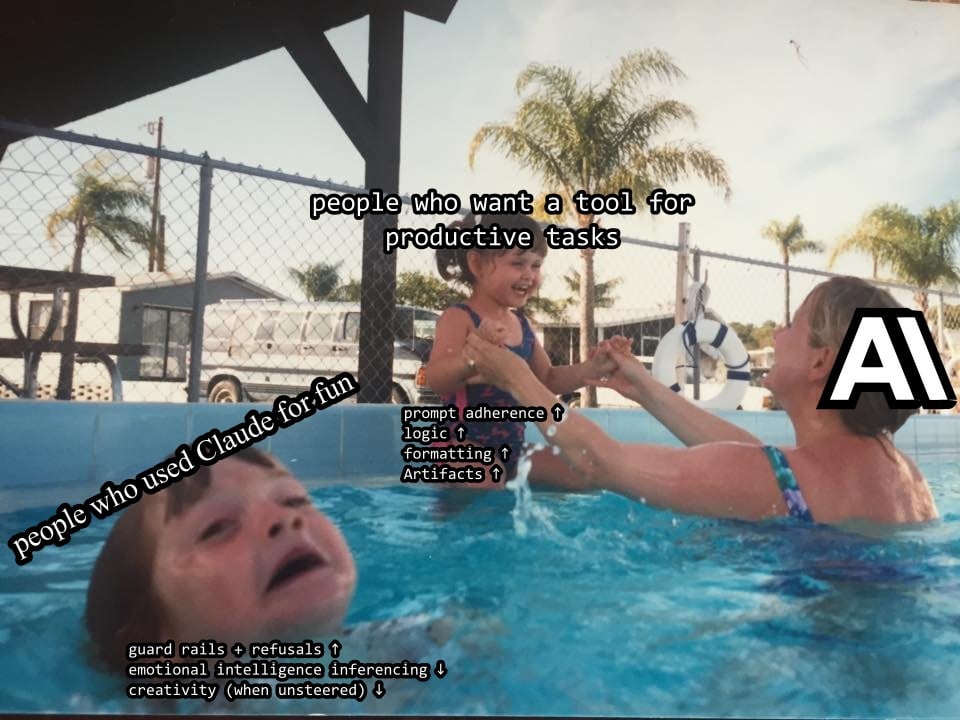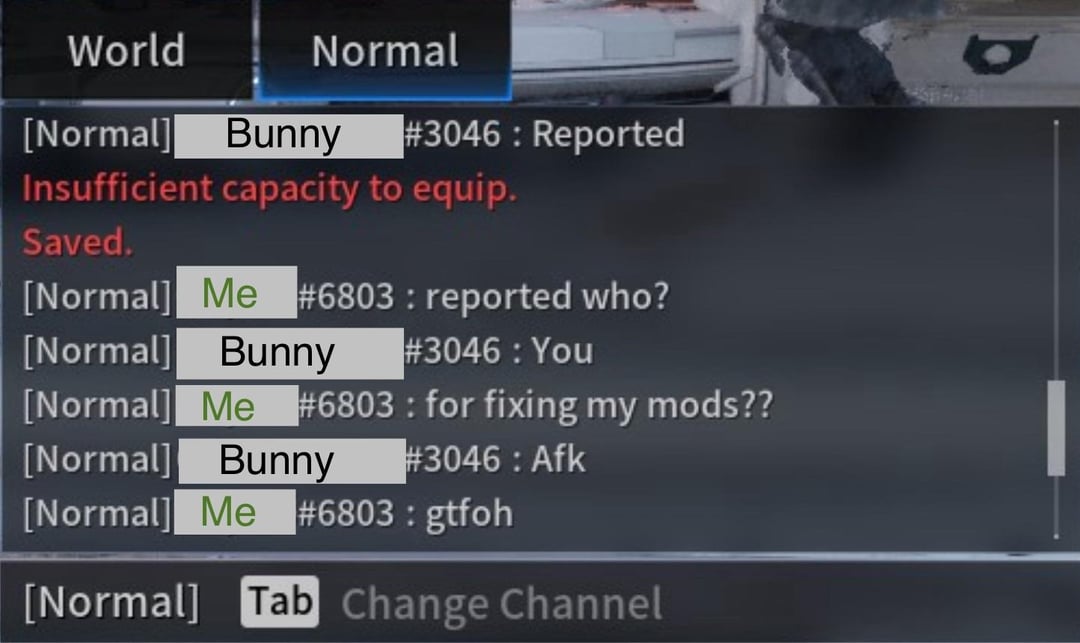The Radeon RX 7900 XT Speedster MERC 310 is a powerful graphics card, but it can run hot. If you’re experiencing high temperatures, this guide will help you diagnose and fix the issue.
Fix RX 7900 XT High Temps & Boost Performance
Understanding the Heat
Normal temperatures for the RX 7900 XT can vary, but a delta of 15-20°C between the GPU core and hotspot temperatures is common. Two primary factors influence your card’s temperature: airflow within your case and the quality of the thermal paste.
Taking Control of the Temperature
- Undervolting: Reducing power consumption can lower temperatures without sacrificing much performance. Many online guides provide detailed instructions on undervolting your RX 7900 XT.
- Repaste and Thermal Pad Replacement: While more advanced, replacing the thermal paste and pads can significantly improve heat transfer. However, this requires careful disassembly and carries the risk of damaging components.
- Airflow Check: Ensure your case has proper airflow, clean dust filters, and verify that fans are working correctly. Optimize fan curves using software like MSI Afterburner.
Additional Considerations
- Warranty: If your card is under warranty and you’re uncomfortable with the above solutions, consider returning it for repair or replacement.
- Performance Impact: While high temperatures aren’t ideal, some cards throttle performance only at extremely high temperatures. Monitor your in-game performance and temperatures to assess if there’s a noticeable impact.
Community Insights
Many users on online forums have reported success with undervolting their RX 7900 XT to improve temperature control. Some have suggested that the issue might be specific to the XFX brand, but more data is needed to confirm this.
Conclusion
High temperatures with the RX 7900 XT can be caused by various factors. By carefully considering the solutions outlined above, you can diagnose the issue and take appropriate action. Remember to prioritize safety and consult a professional if needed. With a little troubleshooting, you can keep your graphics card cool and enjoy optimal performance.
!! NEW: Free Games & Discounts: Epic Games & Steam Tracker →