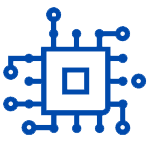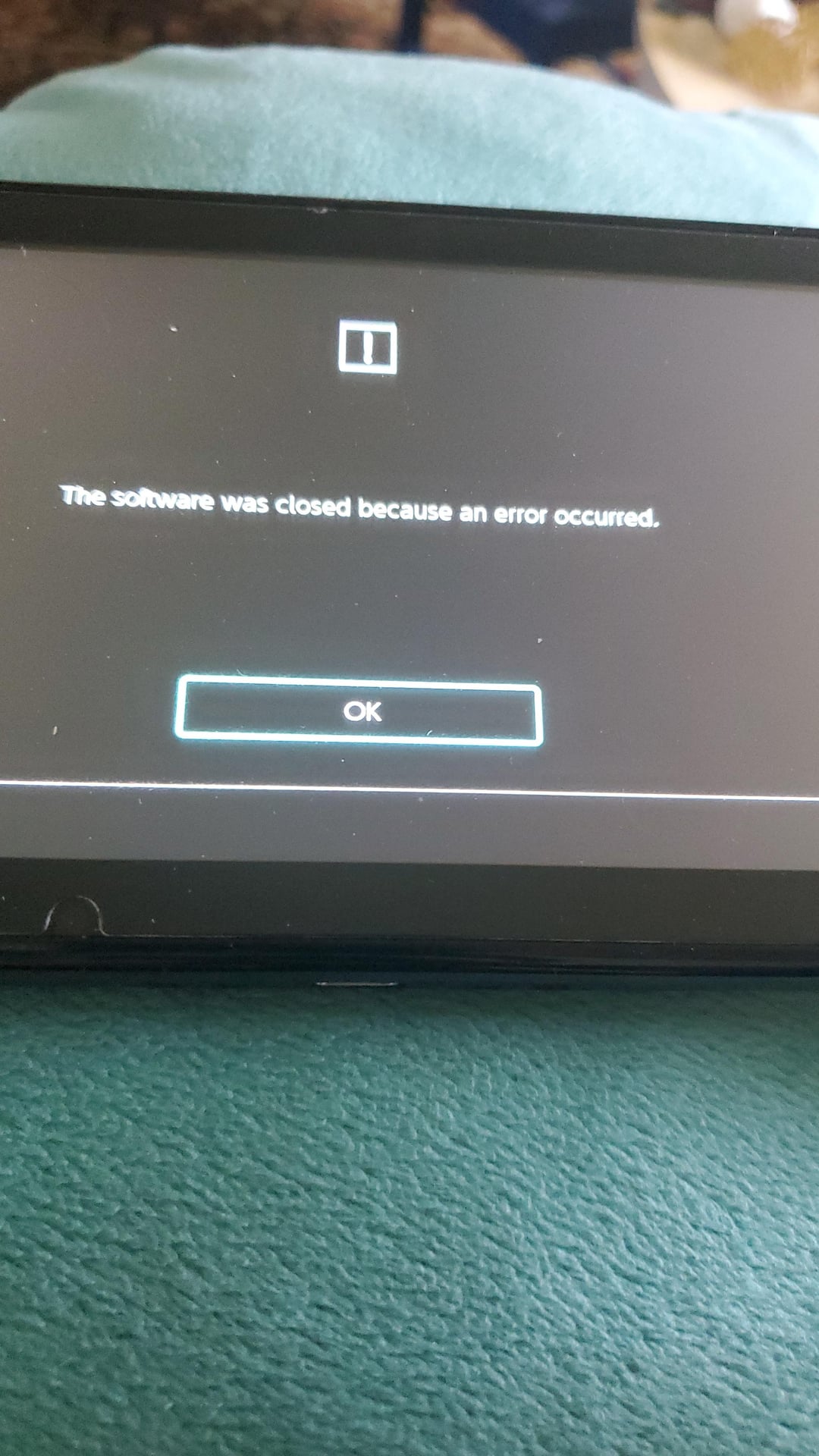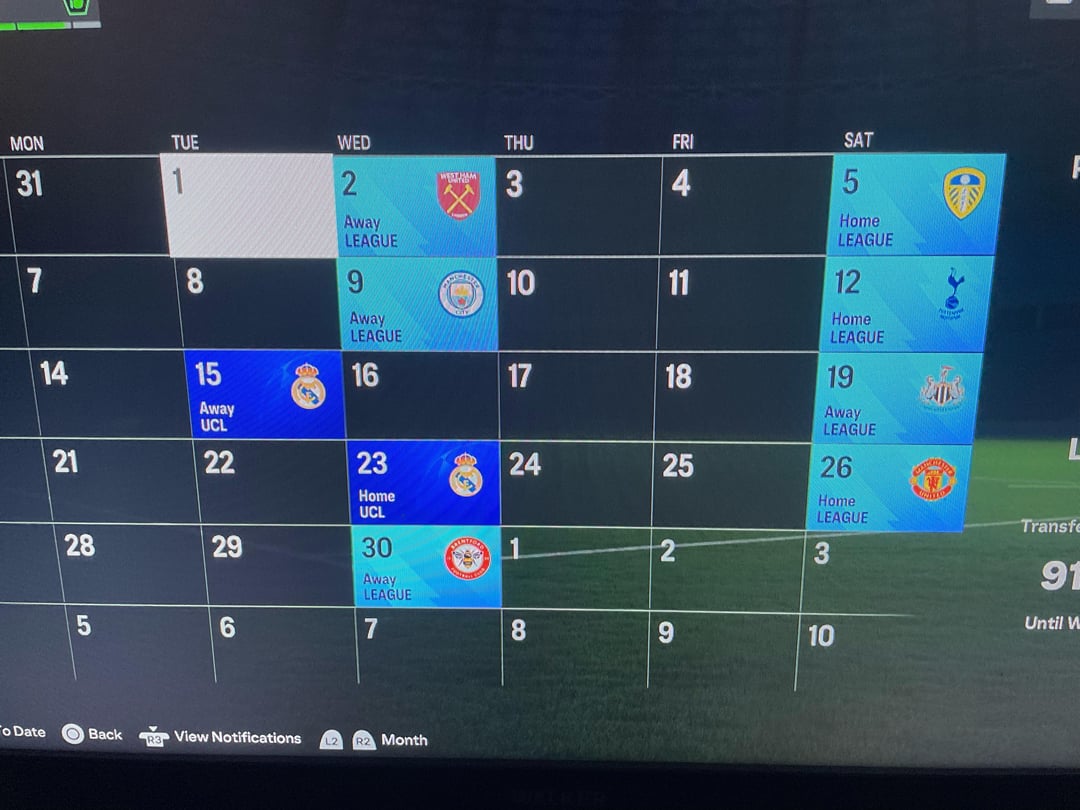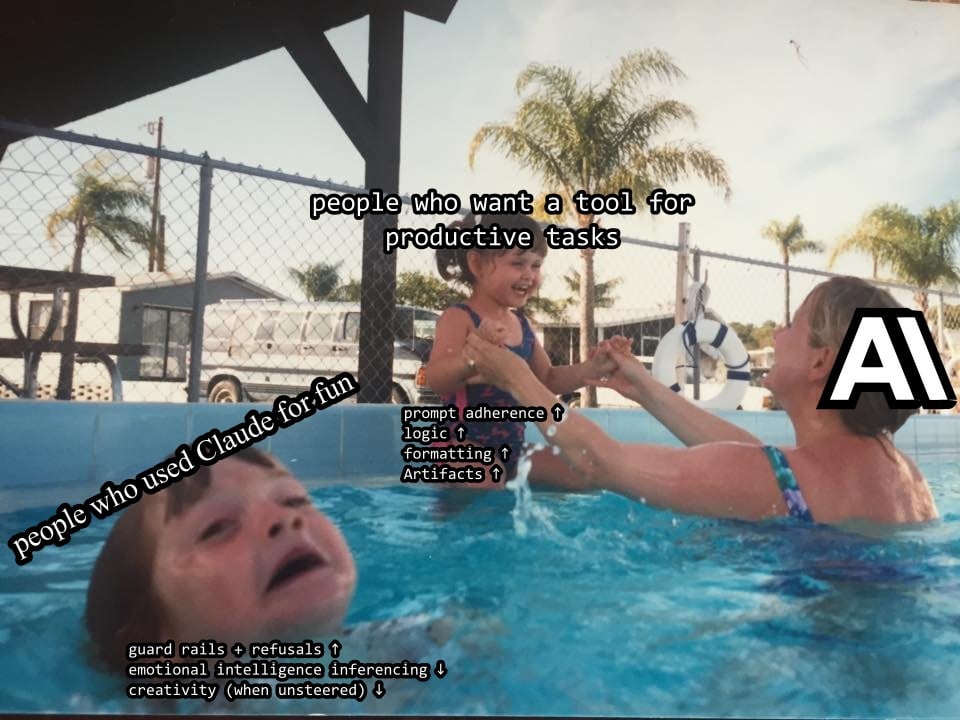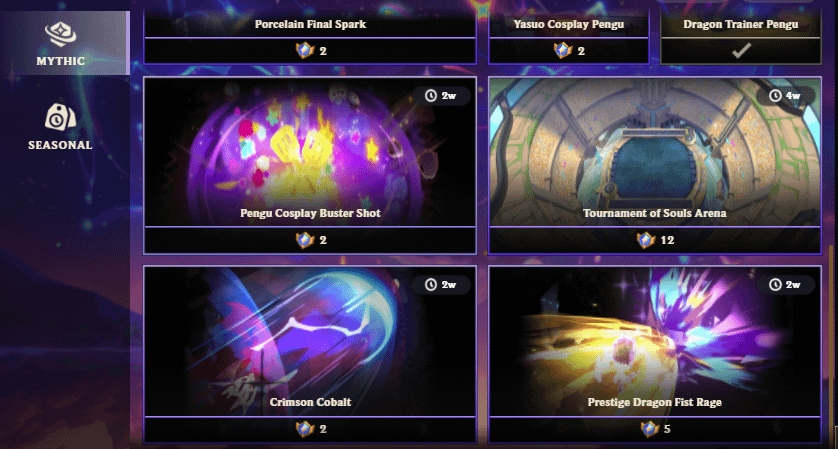Building a powerhouse PC with an Intel i9 14900K and an ASUS motherboard sounds like a recipe for smooth sailing, but random crashes and error messages can turn that dream into a nightmare. Here’s a common culprit and a simple fix to get your system running flawlessly.
The Culprit: Overzealous Overclocking
Many ASUS motherboards come pre-configured with aggressive overclocking settings for your i9 14900K. While this might sound tempting for extra performance, it often pushes the CPU beyond Intel’s recommended power limits. This can lead to instability, crashes, and potentially shorten the lifespan of your expensive CPU.
How to Fix i9 14900K Crashes & Errors: Enforcing Safe Limits
The good news is there’s a straightforward solution: we can tell your motherboard to respect Intel’s safety parameters. Here’s how:
- Enter your BIOS: The BIOS is the control center for your motherboard. Each manufacturer uses a different key combination to access it (usually Delete or F2 during startup). Consult your motherboard manual for specific instructions.
- Find “ASUS Multicore Enhancement”: This setting might be hidden within advanced options related to overclocking or CPU performance.
- Set it to “Disabled – Enforce All Limits”: This crucial step instructs your motherboard to follow Intel’s recommended power limitations for your i9 14900K. (Bonus Tip: Look for a screenshot of this setting in your motherboard manual for visual reference).
By enforcing these limits, you’re essentially telling your motherboard to dial it back a notch and ensure your CPU operates safely. This can significantly improve stability and prevent crashes.
Additional Considerations
- Peace of Mind, Potential Performance Boost: Undervolting with this method shouldn’t significantly impact performance. In some cases, it can even lead to better stability and thermals, allowing your CPU to sustain peak performance for longer periods.
- Degraded CPUs? There’s a possibility that running a K-series CPU outside of Intel’s limits for extended periods might cause degradation. If you’ve been experiencing crashes for a long time, consider contacting Intel for a CPU replacement (RMA).
- AMD vs. Intel? The debate between AMD and Intel processors is complex. While AMD’s Ryzen processors might offer comparable performance with lower power consumption, the choice ultimately depends on your specific needs and budget.
The Takeaway
By following these steps and enforcing Intel’s power limits, you can ensure your i9 14900K runs smoothly, delivers top-tier performance, and keeps those precious components safe for years to come.
Norbert
!! NEW: Free Games & Discounts: Epic Games & Steam Tracker →