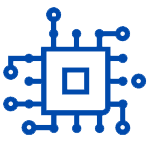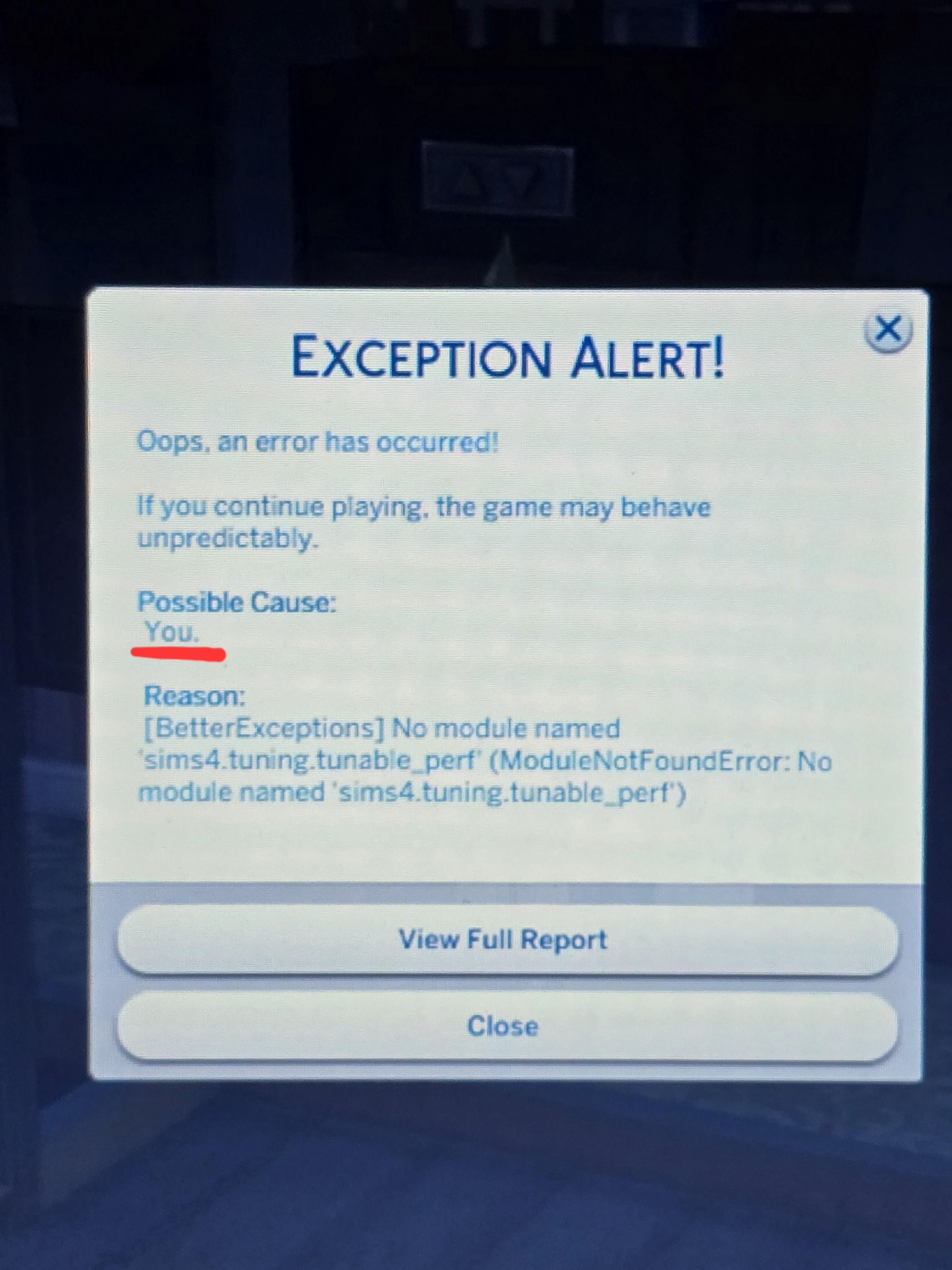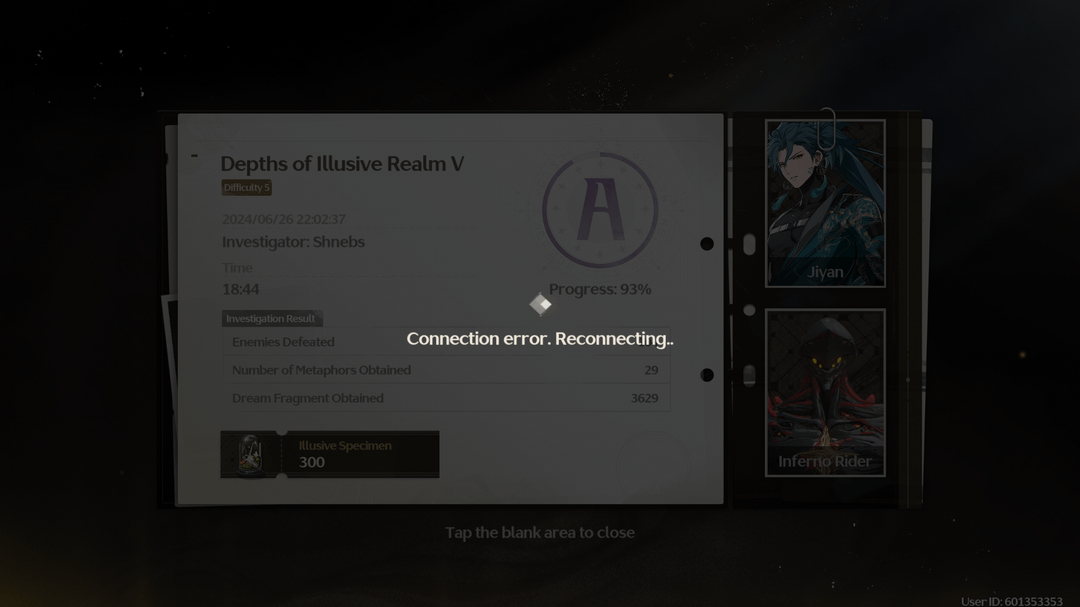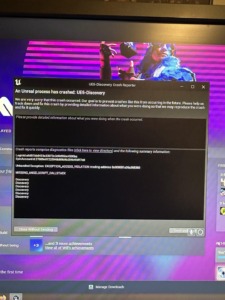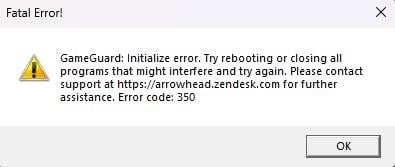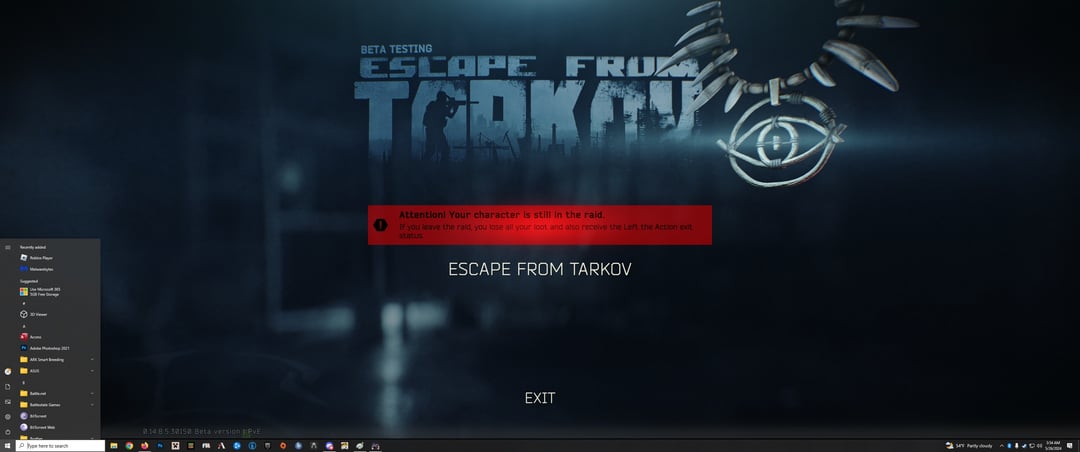Many Simmers face the dreaded Tunable_perf error after updates. This guide will help you identify the culprit and get your game running smoothly again.
Understanding the Error:
The Tunable_perf error often pops up when outdated mods clash with the latest game update. Mods are fantastic for customizing your Sims experience, but sometimes they need refreshing to keep up with the game.
How to Fix the Tunable_perf Error in The Sims 4
Steps to Fix the Error:
- Identify the Offending Mod:
- Open your most recent save and wait for the error.
- Save and exit the game.
- In your game launcher (Origin or EA App), go to “Advanced” -> “Show Error Report.”
- Scroll down to the “Recent Tuning Logs” section. This section should pinpoint the specific mod file or in-game object causing the issue. Note the file name or object description.
- Neutralize the Problem:
- Time to search the web! Look for the mod identified in the error report.
- Most likely, the mod needs an update to be compatible with the recent game update. Updates are usually available on the mod creator’s website.
- If an update isn’t available, you’ll need to remove the mod from your game.
- Launch and Enjoy!
- Restart The Sims 4. With the problematic mod updated or removed, the Tunable_perf error should be gone!
Bonus Tips:
- Can’t find the mod by name? Search for it by the description of the object it adds to the game.
- Sometimes, the error report shows a code like “mincsims:bylassen1flame20160919” instead of a name. Try searching for that code or the mod creator’s name (“mincsims”).
- Double-check your mods folder. Occasionally, mod files linger even after deletion from the launcher.
Pro-Tip: Before modifying game files, consider backing up your saves. This ensures you have a safety net in case anything goes awry.
!! NEW: Free Games & Discounts: Epic Games & Steam Tracker →