The release of patch 1.1 for S.T.A.L.K.E.R. 2 has unfortunately introduced several technical challenges for players, including crashes during shader compilation, save game loading failures, and specific error messages like EXCEPTION_ACCESS_VIOLATION and LowLevelFatalError. This article consolidates effective troubleshooting steps and solutions reported by the community to help players address these issues.
Contents
Resolving Post-Patch Issues in S.T.A.L.K.E.R. 2 (Patch 1.1)
Key Problems Following Patch 1.1
Two primary categories of problems have emerged after the patch:
- Shader Compilation Crashes and Freezes: Players are experiencing game freezes or outright crashes during the shader compilation process. These incidents may or may not be accompanied by specific error messages. This issue significantly disrupts the initial game launch or subsequent loading screens that require shader compilation.
- Save Game Loading Failures: Players are encountering errors, notably “EXCEPTION_ACCESS_VIOLATION reading address 0x00000287685ed000 Stalker2_WinGDK_Shipping” and “LowLevelFatalError,” when attempting to load previously saved games. This problem affects both players using modifications and those playing the vanilla version of the game.
Addressing Shader Compilation Problems
Problem Overview: Many players have reported that the shader compilation process, which was previously a quick operation, now leads to game freezes or crashes after installing patch 1.1.
Recommended Solutions:
- Clearing the Shader Cache: This involves manually deleting cached shader files.
- Navigate to the following directory:
C:\Users\[YourUserName]\AppData\Local\Stalker2\Saved. - Identify and delete files associated with the shader cache. These are often large files.
- Restart the game to allow the shaders to recompile.
- Navigate to the following directory:
- Deleting the DirectX Shader Cache: This method has been reported as particularly effective by numerous users.
- Open the Windows search bar and type “Disk Cleanup.”
- Select your primary system drive (typically C:).
- Check the box labeled “DirectX Shader Cache.”
- Proceed with the disk cleanup process.
- Relaunch the game.
- Updating Graphics Drivers: Ensuring you have the latest graphics drivers installed is a crucial troubleshooting step.
- Visit the official websites of NVIDIA, AMD, or Intel to download the latest drivers for your specific graphics card.
- Install the updated drivers and restart your computer.
Resolving Save Game Loading Issues
Problem Overview: Players are experiencing crashes accompanied by EXCEPTION_ACCESS_VIOLATION or LowLevelFatalError messages when attempting to load saved games after the 1.1 update. This issue can affect both newly created and older save files.
Recommended Solutions:
- Deleting Temporary Game Files: This involves removing temporary files that might be causing conflicts.
- Navigate to:
C:\Users\[YourUserName]\AppData\Local\Stalker2\Saved. - Delete all contents within this folder except for the “Saves” folder, which contains your actual game saves.
- Restart the game.
- Navigate to:
- Starting a New Game: In some cases, starting a fresh game can resolve underlying issues that prevent loading existing saves. This can serve as a temporary workaround.
- Verifying Game File Integrity: This process checks for corrupted or missing game files and redownloads them if necessary.
- Steam:
- Open your Steam Library.
- Right-click on S.T.A.L.K.E.R. 2 and select “Properties.”
- Go to the “Local Files” tab and click “Verify integrity of game files.”
- Epic Games Store:
- Locate S.T.A.L.K.E.R. 2 in your Library.
- Click the three dots next to the game’s name and select “Verify.”
- Steam:
- Contacting Technical Support: If none of the above solutions resolve the issue, contacting the game’s technical support is recommended. Provide detailed information about the problem, your system specifications, and any error messages encountered.
General Recommendations for Stability
- Keep the Game Updated: Stay vigilant for new patches and updates from the developers, as they often contain fixes for known issues.
- Regularly Back Up Save Games: Before installing any updates or attempting major troubleshooting steps, create backups of your save game files by copying the “Saves” folder to a separate location.
By following these troubleshooting steps, players should be able to resolve many of the technical issues encountered after installing patch 1.1 for S.T.A.L.K.E.R. 2.
!! NEW: Free Games & Discounts: Epic Games & Steam Tracker →
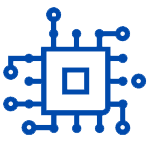

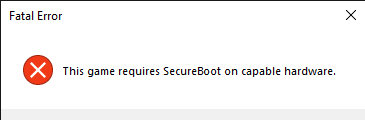
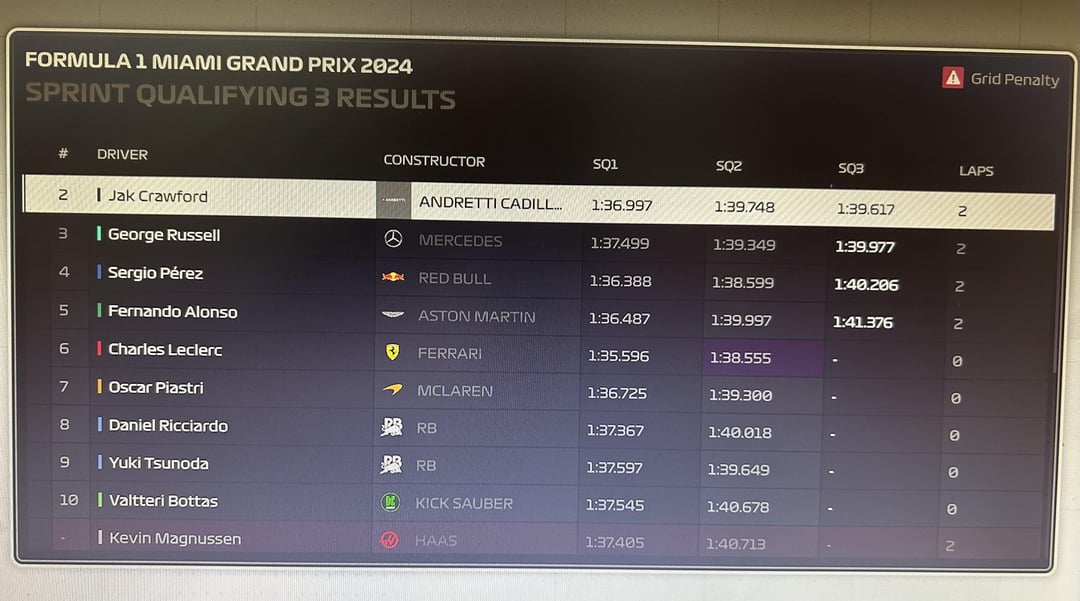
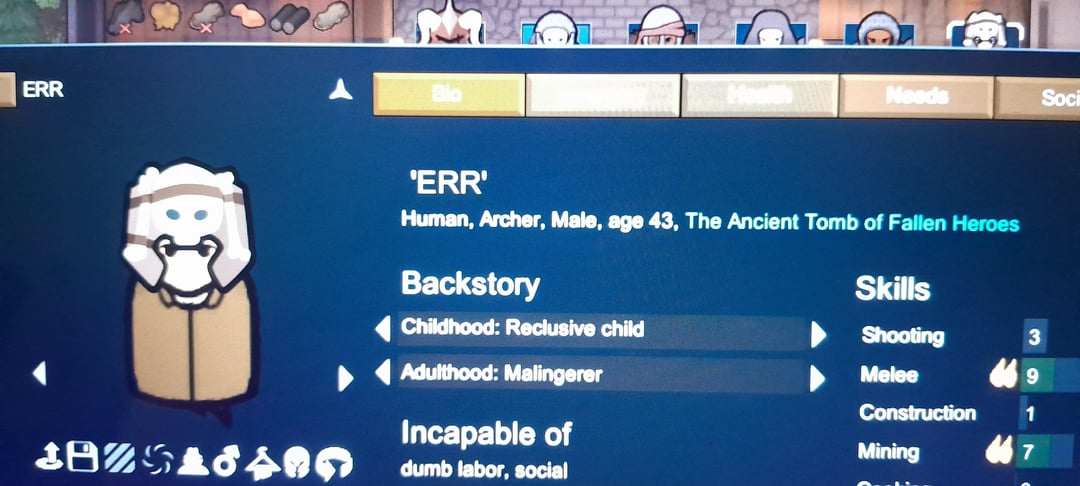
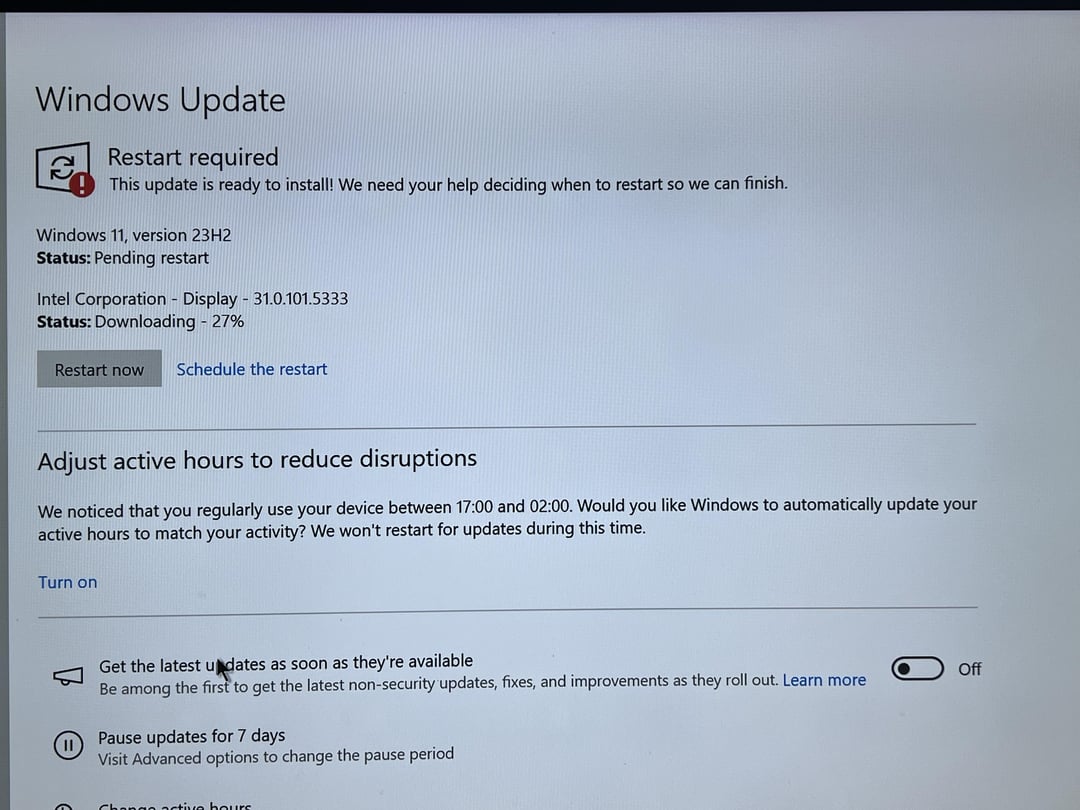
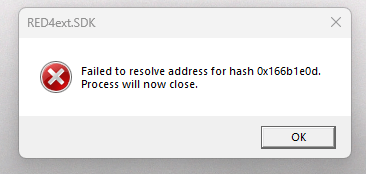
![Read more about the article Fix Cyberpunk 2077 “RED4ext.SDK Failed to resolve address for hash 0x1817231d.” Error & Get Mods Working [EASY Guide]](https://norbertsflow.com/wp-content/uploads/2024/07/cyber-engine-tweaks-v0-k5jjewjwbumc11.png1_.webp)