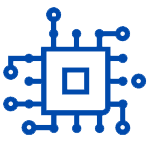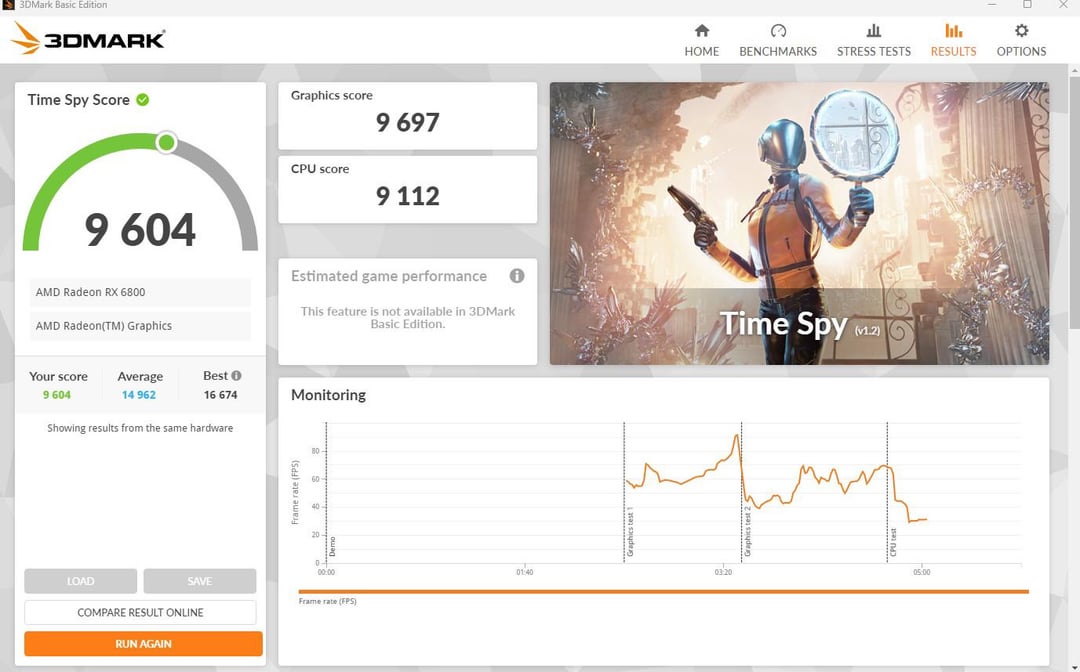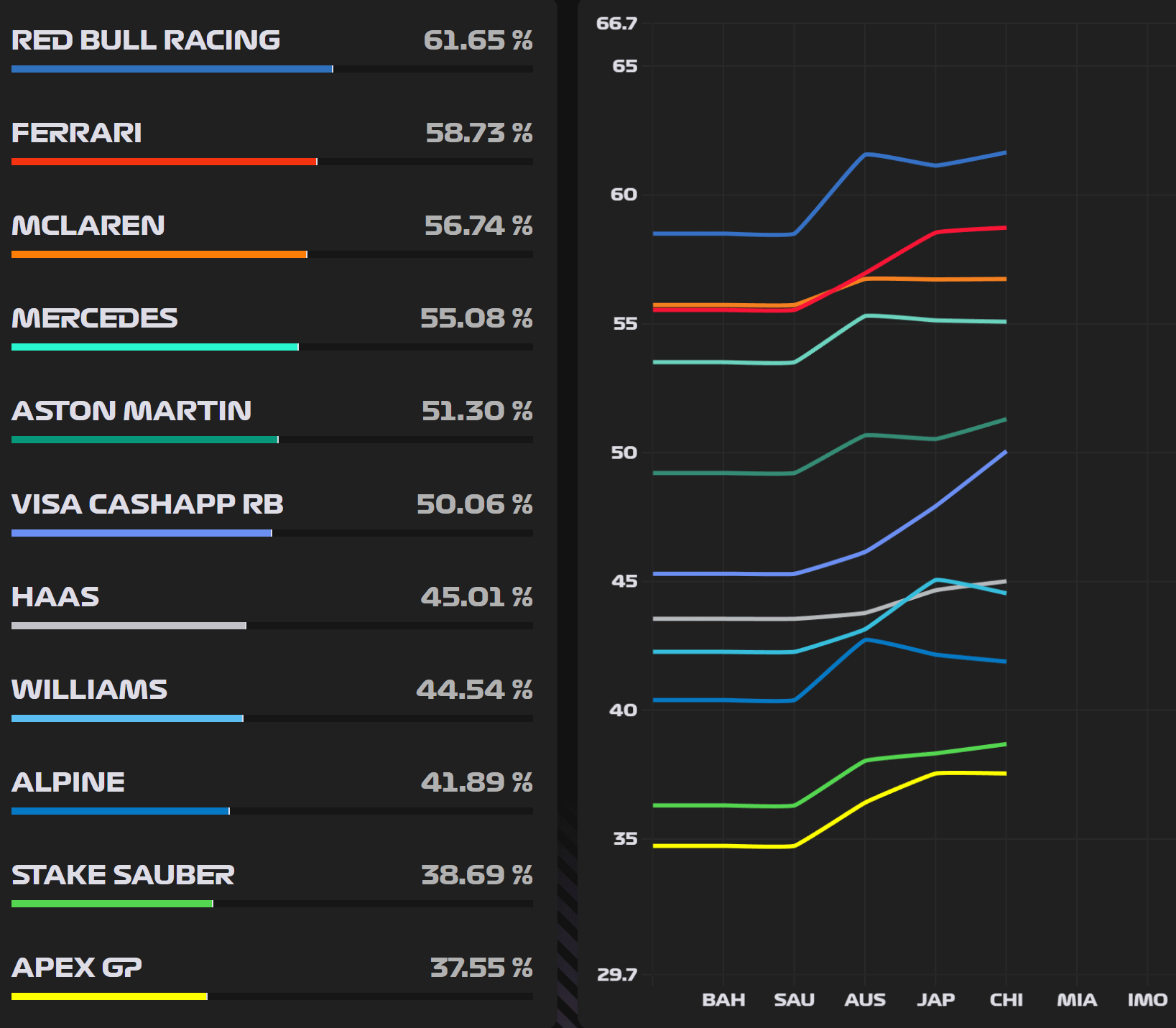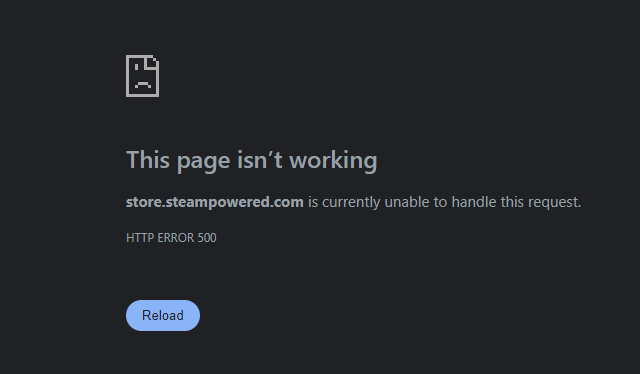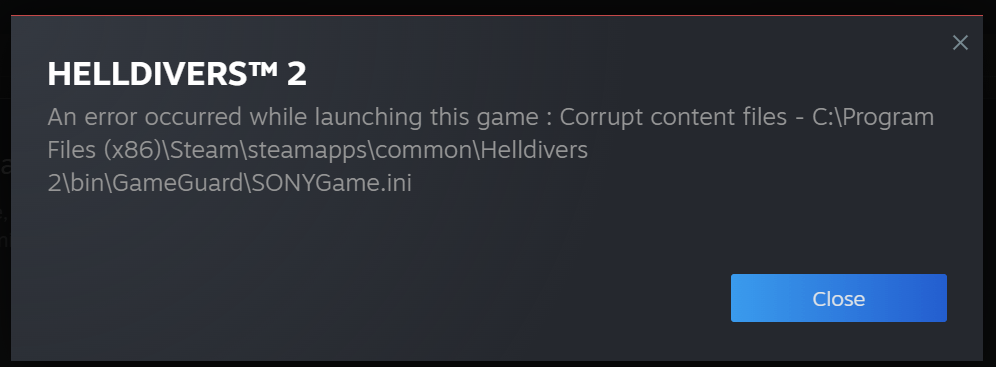Graphics processing unit (GPU) performance can be impacted by a variety of factors. This guide offers a structured approach to troubleshooting and optimizing the XFX RX 6800 GPU for users experiencing lower-than-expected frames per second (FPS).
Low FPS on the XFX RX 6800
I. Essential System Checks
- A. Cable Connections:
- Utilize a DisplayPort cable for optimal data transfer between the monitor and the GPU. This ensures smooth visual rendering compared to the limitations of HDMI.
- B. Power Delivery:
- Verify that all power connections to the GPU are secure. It is recommended to employ two distinct 8-pin PCIe power connectors directly from the power supply unit (PSU) for adequate power delivery. Avoid using splitter cables.
- C. Driver Updates:
- Perform a clean uninstall of existing graphics drivers using a dedicated utility such as DDU (Display Driver Uninstaller).
- Subsequently, download and install the latest AMD Adrenalin Edition drivers from the official AMD website: https://www.amd.com/en/support/download/drivers.html
II. Optional Performance Enhancements (Advanced Users Only)
- A. Undervolting:
- This technique can potentially reduce operating temperatures and enhance performance; however, it should be undertaken with caution. Thorough research of undervolting principles is recommended to prevent hardware damage.
- B. Fan Control:
- Graphics card software (e.g., AMD Adrenalin) often provides options for adjusting GPU fan settings. Optimizing fan speed can ensure adequate cooling for the GPU.
III. System Monitoring
- A. Temperature Monitoring:
- It is crucial to monitor GPU temperatures during gameplay. Excessive heat can significantly throttle performance. Most graphics card software offer temperature monitoring capabilities.
IV. Memory Configuration
- A. Dual-Channel RAM:
- Employing dual-channel RAM (two modules) with XMP enabled in BIOS settings can optimize memory performance, which indirectly benefits GPU performance. Refer to your motherboard manual for instructions on enabling XMP.
V. Power Supply Unit (PSU) Capacity
- A. Power Requirements:
- A power supply unit with insufficient wattage (under 600W) may limit GPU power delivery. Upgrading the PSU to meet the power demands of the XFX RX 6800 GPU may be necessary.
VI. BIOS Switch (Applicable Models Only)
- A. Balanced Mode:
- Specific XFX RX 6800 models may have a physical switch on the card itself. Ensure the switch is set to “Balanced” mode for optimal gaming performance.
VII. Important Considerations
- A. Research is Essential:
- Before attempting undervolting or overclocking, it is imperative to conduct thorough research on these processes to safeguard your hardware.
- B. Model Variations:
- Optimization recommendations may differ depending on the specific XFX RX 6800 model. Consult your model’s manual or the manufacturer’s website for precise instructions.
- C. Seeking Professional Assistance:
- If low FPS persists after implementing these steps, consider seeking assistance from a qualified computer technician.
By following these outlined procedures and maintaining vigilance over system performance, you can effectively optimize your XFX RX 6800 GPU and achieve peak FPS for a seamless gaming experience.
!! NEW: Free Games & Discounts: Epic Games & Steam Tracker →