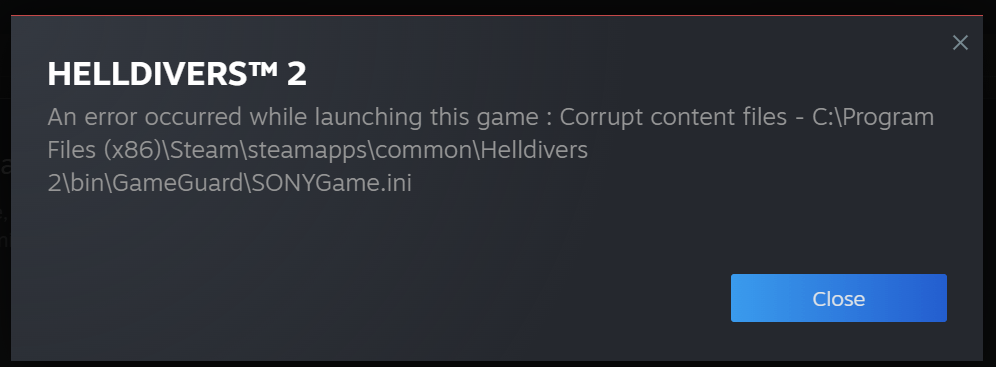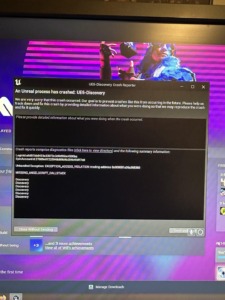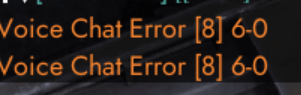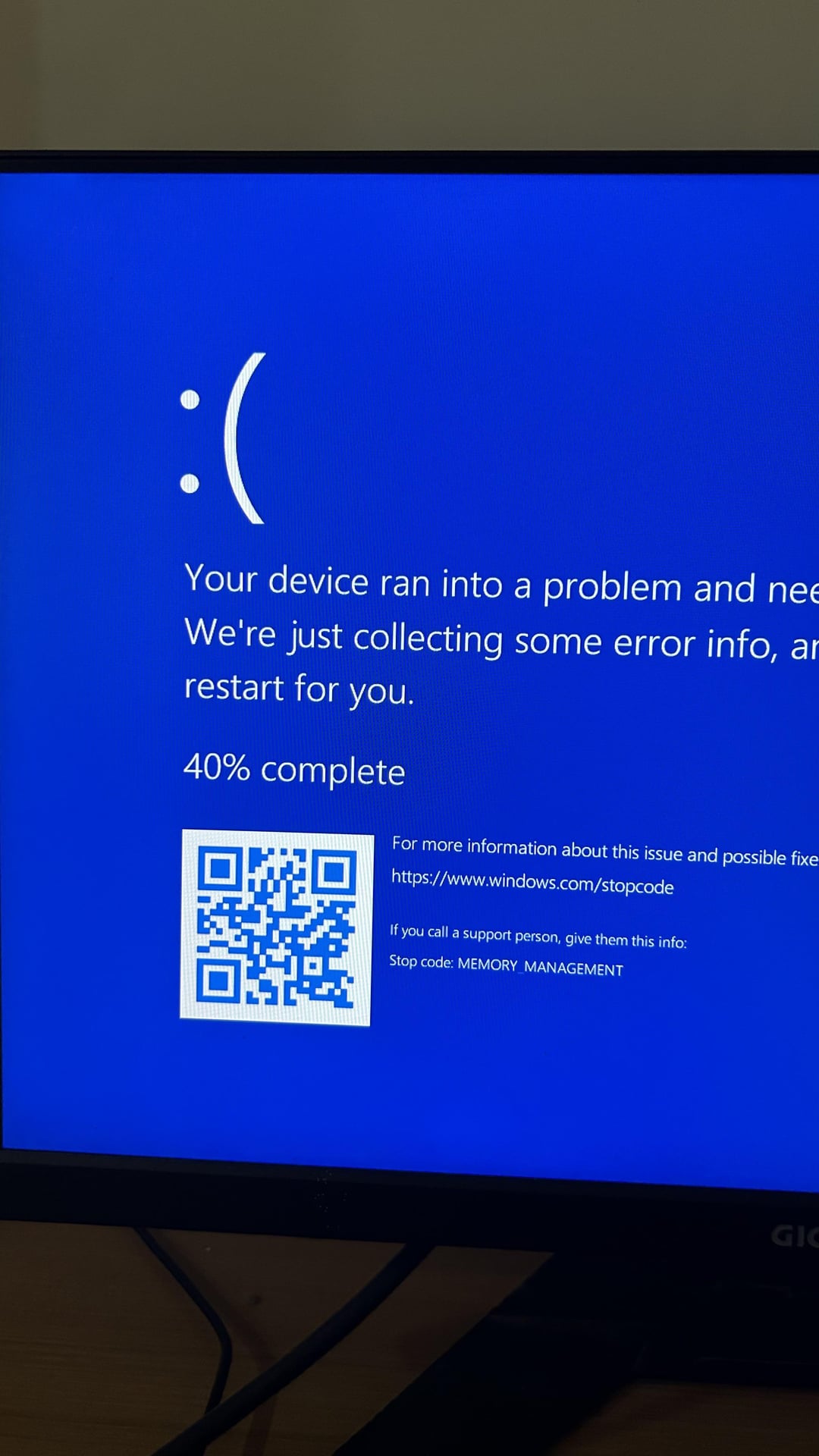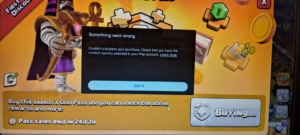Modding Cyberpunk 2077 can elevate your gameplay experience to new heights. But sometimes, you might encounter the cryptic error message “RED4ext.SDK Failed to resolve address for hash 0x1817231d.” This guide will equip you with the knowledge to diagnose and fix this error, getting your mods back in action.
Contents
Fix Cyberpunk 2077 “RED4ext.SDK Failed” Error & Get Mods Working
Why Does This Error Occur?
This error indicates the game can’t locate the data for a specific mod (identified by the hash code 0x1817231d in this case). There are several culprits:
- Mod Version Mismatch: The mod might be designed for a newer game version than yours.
- Faulty Mod Installation: The mod installation might be corrupt, making it invisible to the game.
- Corrupted Game Files: Damaged game files can disrupt mods, leading to this error.
- Modding Mayhem: Some mods simply don’t play well together, causing conflicts.
Step-by-Step Guide to Eradicating the Error
Follow these steps systematically to identify and eliminate the error:
- Verify and Update Mods:
- a. Check Your Game Version: Fire up Cyberpunk 2077 and check the main menu or launcher properties to determine your game version.
- b. Update Your Mods: Head over to Nexus Mods or GitHub. Download the latest versions of all your installed mods to ensure compatibility.
- Install the Correct CET Version:
- a. Locate CET on GitHub: Navigate to the Cyber Engine Tweaks (CET) page on GitHub. Download the version that aligns with your specific game version.
- b. Install CET: Follow the installation instructions carefully. Make sure the installation path points directly to your Cyberpunk 2077 game directory.
- Double-Check Mod Installation in Vortex (if applicable):
- a. Open Vortex: Launch Vortex and locate Cyberpunk 2077 in the “Games” section.
- b. Set Manual Path (if needed): Click the three dots next to the game name and establish the correct path to your game folder.
- Eliminate Conflicting Mods:
- a. Identify the Suspect: If the error surfaced after installing a new mod, try removing it first.
- b. Ensure Mod Compatibility: Before reinstalling mods, verify their compatibility with each other and your current game version. You can usually find this information on the mod’s page on Nexus Mods or GitHub.
- Uninstall and Reinstall Game Files (last resort):
- a. Remove All Mods: Delete all installed mods from your mods folder.
- b. Verify Game File Integrity: Utilize the file integrity verification feature on Steam (or your chosen platform) to restore the original game files. This process ensures your game files are clean and free of corruption.
Bonus Tips for Modding Success:
- Double-check Mod Version Compatibility: Always confirm a mod is compatible with your game version before installing it.
- Reinstall a Mod: If an issue persists, try removing and reinstalling the problematic mod.
- Verify Game File Integrity Regularly: Running a verification check on your game files periodically can help prevent future modding hiccups. In Steam, navigate to “Properties” > “Local Files” > “Verify Integrity of Game Files.”
- Disable Mods for Testing: If the game launches without mods, the culprit lies within your mods. Re-enable mods one by one to pinpoint the problematic one.
- Update RED4ext: Keep RED4ext updated. Download and install the latest version from Nexus Mods: https://www.nexusmods.com/cyberpunk2077/mods/2380
- Use a Mod Manager: Consider using a mod manager like Vortex to streamline mod installation and management.
- Create Backups: Before installing mods, create backup copies of your game saves to mitigate potential risks.
- Download from Trusted Sources: Always acquire mods from reliable sources like Nexus Mods.
This approach ensures you can keep modding Cyberpunk 2077 without fear of the “RED4ext.SDK Error.” With these simple steps and preventative tips, you’ll be back to customizing your Night City experience in no time.
!! NEW: Free Games & Discounts: Epic Games & Steam Tracker →
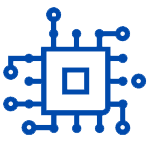
![You are currently viewing Fix Cyberpunk 2077 “RED4ext.SDK Failed to resolve address for hash 0x1817231d.” Error & Get Mods Working [EASY Guide]](https://norbertsflow.com/wp-content/uploads/2024/07/cyber-engine-tweaks-v0-k5jjewjwbumc11.png1_.webp)