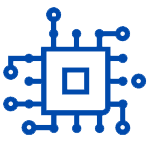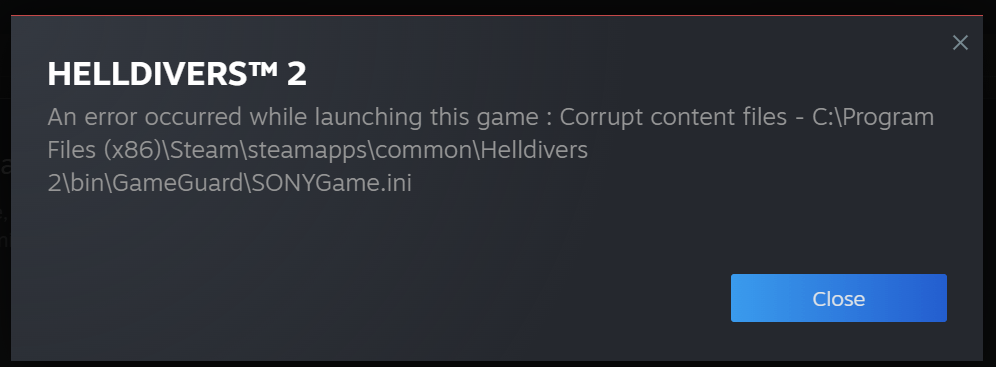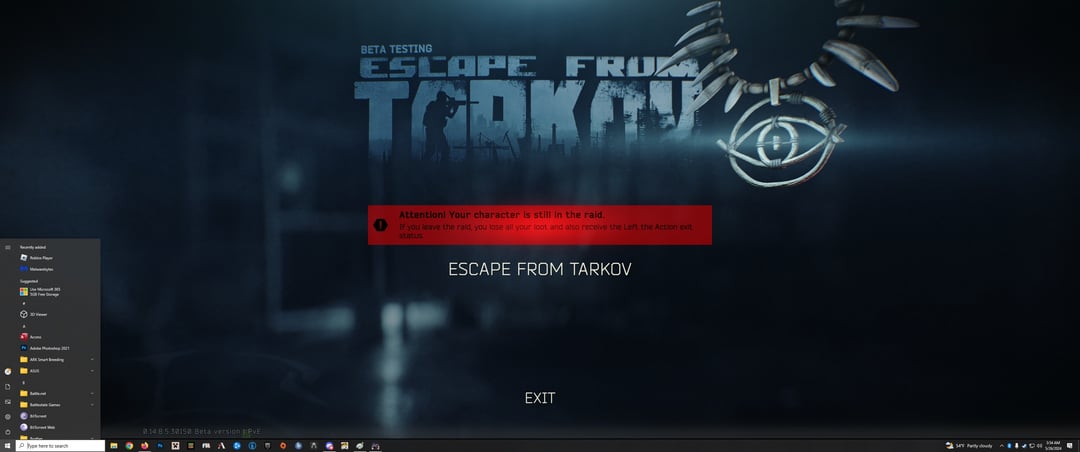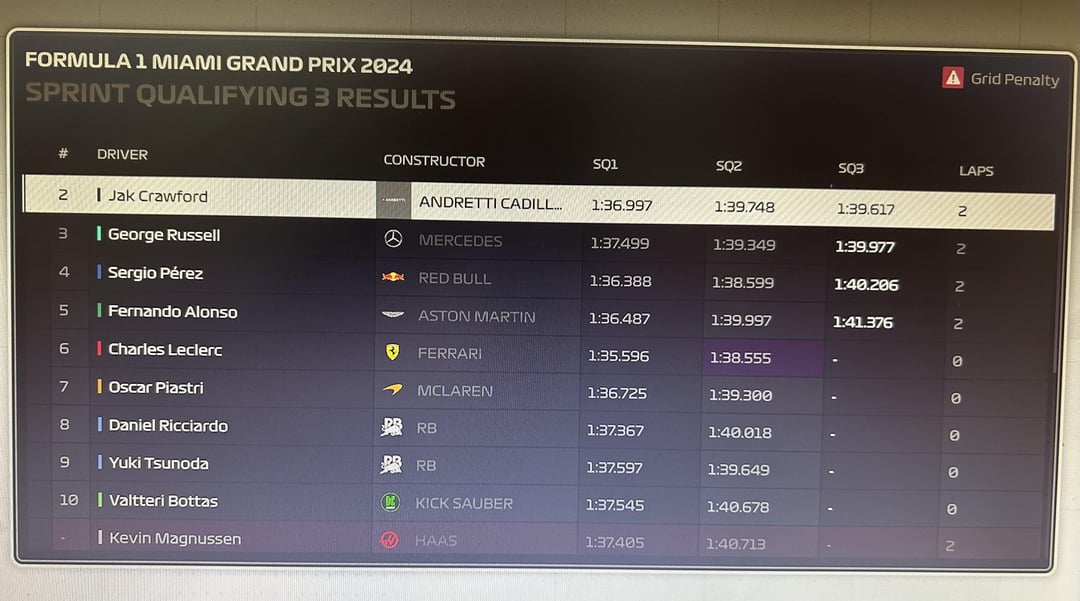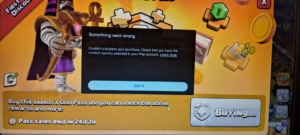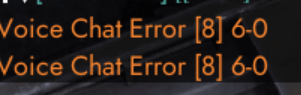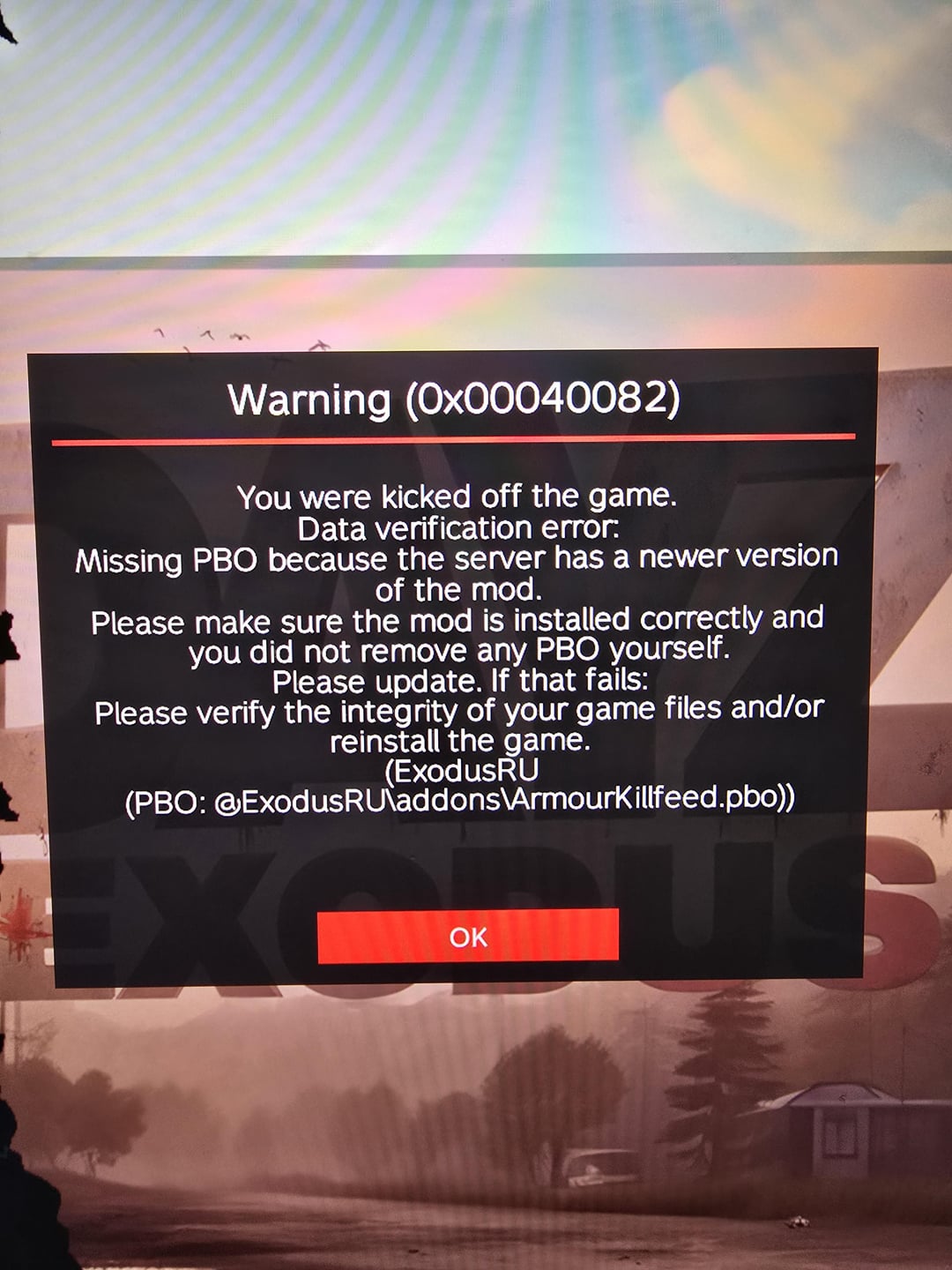Are you encountering problems launching Helldivers 2 on Steam? You might see an error message like “Corrupt content files,” or the game simply refuses to start. Here are two effective solutions to get you back in the thick of battle.
Fixing An error occurred while launching this game: Corrupt content files Helldivers 2
Solution 1: Verify Integrity of Game Files Through Steam (Recommended)
This is the most common fix and often resolves the issue. Here’s what to do:
- Open the Steam application.
- Go to your Steam Library.
- Right-click on Helldivers 2.
- Select “Properties” from the menu.
- Click on the “LOCAL FILES” tab.
- Click on the button “VERIFY INTEGRITY OF GAME FILES…”
Steam will now scan your Helldivers 2 files and automatically re-download any missing or corrupt ones. Once the verification is complete, try launching Helldivers 2 again. In many cases, this should fix the problem.
Solution 2: Delete HD Folder in AppData (Advanced)
If verifying the game files doesn’t work, you can try deleting the HD folder in AppData. This folder stores game data, and deleting it might remove some settings, but it can also fix launch issues caused by corrupted data. Here’s how (Note: This method involves navigating folders on your computer):
- Open File Explorer (or press the Windows Key + E on your keyboard).
- In the address bar at the top, type “%appdata%” (without the quotes) and press Enter.
- Navigate to the folder named “Arrowhead.”
- Delete the folder named “HD.”
Steam will recreate the HD folder with fresh data when you launch Helldivers 2 again. This might resolve the launch issue if corrupted data was causing the problem.
By following these steps, you should be well on your way to eliminating the enemy menace once more!
!! NEW: Free Games & Discounts: Epic Games & Steam Tracker →