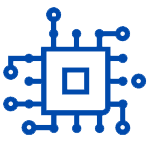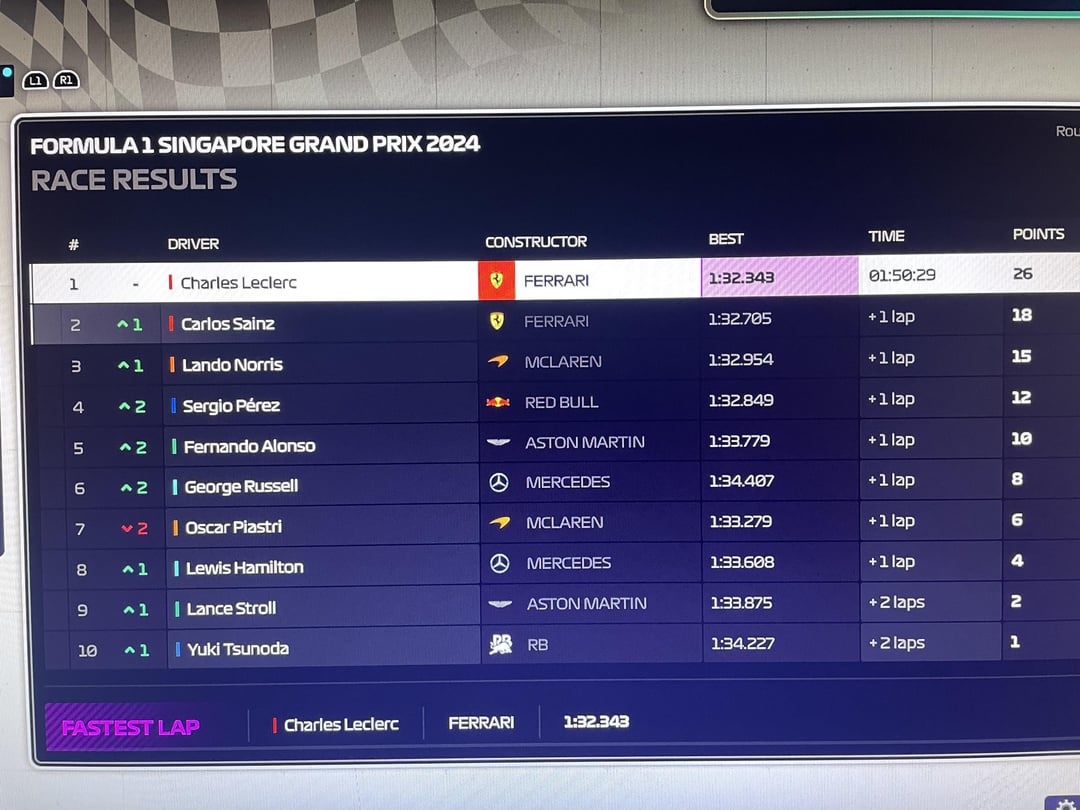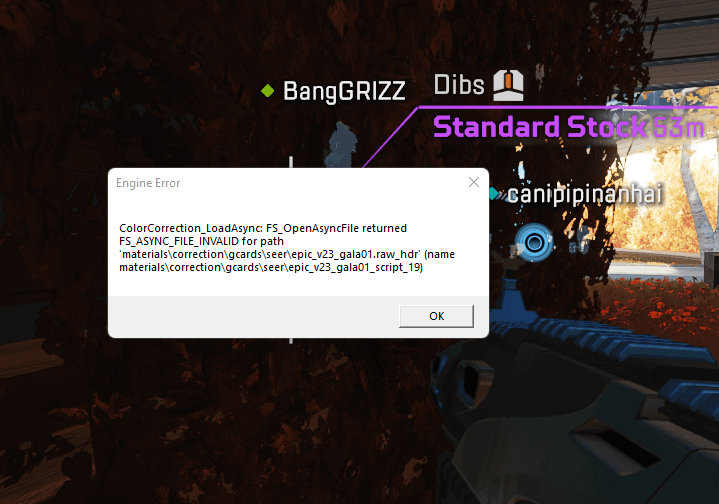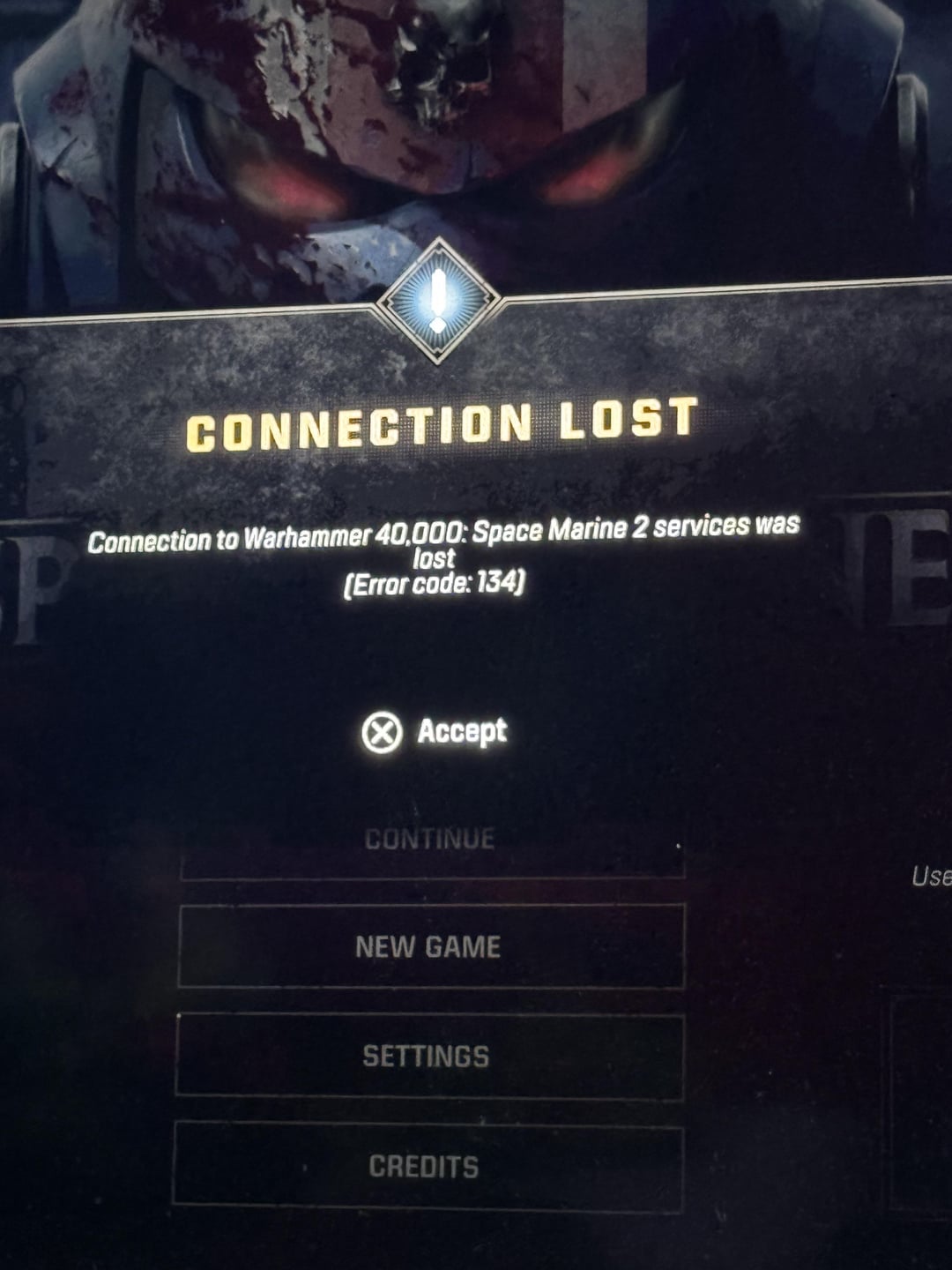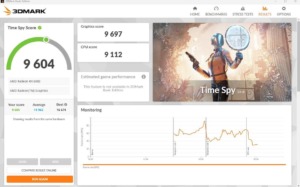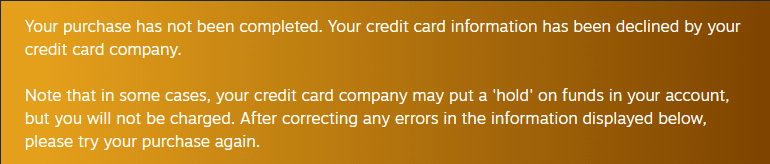If you want a reliable way to open menus, verify product details, save contacts, or launch secure payment pages from a printed code, this guide breaks down the best iPhone QR scanners, what they do well, and how to choose the right one for your use case.
Contents
- Why QR Code Scanners Still Matter on iPhone
- Who This Guide Is For
- How We Evaluated iOS QR Scanners
- Quick Picks
- Apple Camera vs. Dedicated QR Scanner Apps
- Standout iOS QR Scanner Apps to Consider
- 1) QR Scanner ProMax (iOS)
- 2) Apple Camera (Built-in)
- 3) Browser-Integrated Scanners (e.g., Safari/Chrome on iOS)
- 4) Feature-Rich Third-Party Scanners
- Feature Comparison Table
- Real-World Scenarios and the Right App
- Scanning Menus and Wi-Fi Codes at Home or Travel
- Field Work: Warehouses, Deliveries, and Serial Numbers
- Events: Badges, Tickets, and Booth Materials
- Team Collaboration and Reporting
- Key Features to Look For (and Why They Matter)
- Setup Tips for Faster, Safer Scanning
- Where QR Scanner ProMax Fits
- Decision Guide
- Frequently Asked Questions
- Do I need a separate app if the Camera already scans QR codes?
- Is scanning QR codes safe?
- Can I scan QR codes from screenshots or photos?
- What types of codes should a good scanner read?
- How do I export my scans?
- What about low-light and damaged codes?
- Bottom Line
Why QR Code Scanners Still Matter on iPhone
QR codes are the shortest route between the physical and digital worlds. On iOS, you can use the built-in Camera for quick scans, but dedicated apps offer features like batch scanning, offline history, custom folders, verification signals for risky links, and export. If you manage codes at work, scan in low-light environments, or keep a log of business cards and invoices, these extras save time and reduce errors.
Who This Guide Is For
- Everyday users who want safe, quick scans without clutter.
- Small business owners who need logs, exports, and verification steps.
- Technicians and field teams scanning in low-light or spotty coverage.
- Students and researchers cataloging sources and references from printed codes.
How We Evaluated iOS QR Scanners
To compare apps fairly, we focused on the essentials:
- Accuracy and speed: Decoding reliability across noisy, low-contrast, or damaged codes.
- Usability: One-tap actions, clear prompts, and minimal friction.
- Safety: Link previews, warning labels for suspicious targets, and permission hygiene.
- Features: Scan from Photos, history, batch, folders/tags, export to Notes/CSV, flashlight controls.
- Offline behavior: Ability to log and revisit scans without a network.
- Privacy posture: Local processing for decoding and transparent data handling.
Quick Picks
- Fastest for everyday use: Apple Camera (built-in) — no install needed, simple and quick.
- Best balance of features and clarity: free qr code reader for iphone (QR Scanner ProMax) — straightforward design, detailed history, and practical export.
- Power users who want organization: A dedicated scanner with folders/tags and batch support.
Apple Camera vs. Dedicated QR Scanner Apps
The Camera app is excellent for one-off scans. It recognizes most common code types and shows a compact banner you can tap. When your needs expand—like reviewing past scans, exporting to CSV, or scanning multiple labels on a shipment—dedicated apps are more efficient. They also tend to surface security prompts more prominently and give you a full screen preview before opening links.
Standout iOS QR Scanner Apps to Consider
1) QR Scanner ProMax (iOS)
QR Scanner ProMax focuses on clean scanning with practical extras that make sense day-to-day. From a large, readable preview to a tidy history with search and notes, it cuts out friction. The app includes flashlight and zoom controls that are reachable with one hand, and it supports scanning from Photos, which is useful when a colleague texts you a code. Export options make it easy to move data into spreadsheets or notes. If you want a compact, reliable toolkit beyond the built-in Camera, this is an efficient choice.
Good for: Everyday users, small teams, and anyone who wants a trustworthy, uncluttered experience with essentials like history, export, and scan-from-image.
2) Apple Camera (Built-in)
Great for quick tasks. It reads most barcodes and QR types and immediately suggests an action. You do not get a persistent history or export options, and organization tools are limited. If you only scan occasionally or prefer not to install a separate app, this will cover the basics.
3) Browser-Integrated Scanners (e.g., Safari/Chrome on iOS)
Some browsers can recognize codes from images or via share extensions. These are convenient when you are already in the browser and do not want to switch apps. Organization and logging features are minimal, so this approach works best for simple scans.
4) Feature-Rich Third-Party Scanners
Certain third-party tools emphasize power features such as batch scanning, file naming rules, custom tags, and cloud sync. They suit inventory workflows, conferences, and research projects. The learning curve is steeper, but the payoff is strong if you process many codes per day.
Feature Comparison Table
The table below summarizes important decision points. Use it to match your needs with the right toolset.
| App | Primary Use | Scan from Photos | History & Notes | Batch Scanning | Export (CSV/Notes) | Link Safety Prompts | Offline Logging | Ease of Use |
|---|---|---|---|---|---|---|---|---|
| QR Scanner ProMax | Everyday + light pro | Yes | Yes | Light/Selective | Yes | Yes | Yes | Very high |
| Apple Camera | One-off fast scans | Indirect (via Photos → actions) | No | No | No | Basic banner | N/A (opens target) | Very high |
| Browser-Integrated | In-browser convenience | Sometimes | Limited | No | Limited | Varies | Limited | High |
| Feature-Rich Third-Party | Inventory/Events | Yes | Yes (advanced) | Yes | Yes (advanced) | Yes | Yes | Medium (more options) |
Real-World Scenarios and the Right App
Scanning Menus and Wi-Fi Codes at Home or Travel
Use Apple Camera for quick scans. If you want to save the network info or keep a log of places, a dedicated app makes it effortless to store and tag the result.
Field Work: Warehouses, Deliveries, and Serial Numbers
Lighting is inconsistent and labels are sometimes scuffed. A dedicated app with flashlight, zoom, and noise-tolerant decoding helps. History and export reduce manual data entry later.
Events: Badges, Tickets, and Booth Materials
Batch scanning and a clean history view are useful. You can tag scans by session or team member, then export to a spreadsheet for follow-ups without digging through photos.
Team Collaboration and Reporting
When teams capture codes, standardized notes and consistent tagging reduce confusion. Exported CSV files feed your CRM or inventory system without copy-paste overhead.
Key Features to Look For (and Why They Matter)
- Clear Link Preview: Shows the destination before opening, reducing the risk of phishing.
- Scan from Photos: Handy when codes arrive via screenshots or messaging apps.
- History with Search: Find past scans quickly, add context, and avoid rescanning.
- Export: Move data into Notes, Reminders, spreadsheets, or project tools.
- Low-Light Support: Flashlight toggle and zoom improve read rates on poorly printed codes.
- Code Type Coverage: QR, Data Matrix, Aztec, and common barcodes like EAN/UPC/Code 128.
- Permission Hygiene: Camera access is required; other permissions should be explained and optional.
Setup Tips for Faster, Safer Scanning
- Enable Link Previews: Always review destination text before opening unknown links.
- Use a Default Action: If you often save to Notes or a sheet, set a preferred export path.
- Organize History: Use concise tags like “invoice,” “menu,” “client,” or “badge.”
- Keep Lighting in Mind: Turn on the flashlight for matte or dark labels to reduce misreads.
- Scan from Screenshots: When a code is shared in chat, use scan-from-image to avoid juggling devices.
Where QR Scanner ProMax Fits
QR Scanner ProMax sits in a balanced middle ground: it is not overloaded, yet covers the features most users actually use. It supports scan-from-image, keeps an organized history, and offers straightforward export without complex setup. It is a practical upgrade from the Camera app when you want reliable logging and easy data handoff without a steep learning curve. You will see the destination clearly before opening, which helps when scanning unfamiliar codes in public places.
Decision Guide
- If you scan a few codes per week: Apple Camera is sufficient; consider a dedicated app if you want history.
- If you scan daily and keep notes: Use a dedicated app with search, tagging, and export — QR Scanner ProMax fits well.
- If you scan in batches for work: Choose a tool with batch support, folders, and CSV export.
Frequently Asked Questions
Do I need a separate app if the Camera already scans QR codes?
Not always. For occasional scans, Camera is fine. If you want a persistent history, notes, export, scan-from-image, or better low-light tools, a dedicated app is more efficient.
Is scanning QR codes safe?
Scanning itself is safe; opening unknown links is the risk point. Use apps that show a clear link preview and treat unfamiliar domains with caution. Avoid entering credentials on pages you do not recognize.
Can I scan QR codes from screenshots or photos?
Yes. Many dedicated apps support scan-from-image, which is helpful when codes are sent via messaging apps or email.
What types of codes should a good scanner read?
At minimum: QR, Data Matrix, and common barcodes (UPC/EAN, Code 39/93/128). Support for Aztec and PDF417 is useful for tickets and logistics.
How do I export my scans?
Look for CSV export or direct sharing to Notes, Reminders, or your file system. A consistent export format reduces manual cleanup later.
What about low-light and damaged codes?
Use the flashlight toggle and try small angle adjustments to reduce glare. Apps with strong noise tolerance and zoom support will handle imperfect prints better.
Bottom Line
If you want a simple, fast scanner for occasional use, the built-in Camera is excellent. If you value organized history, scan-from-image, and clean export to your notes or spreadsheets, install a dedicated tool. For a balanced option with a clear interface and practical features, try QR Scanner ProMax. It covers the essentials well without getting in your way.
!! NEW: Free Games & Discounts: Epic Games & Steam Tracker →